Online help for INetCollect
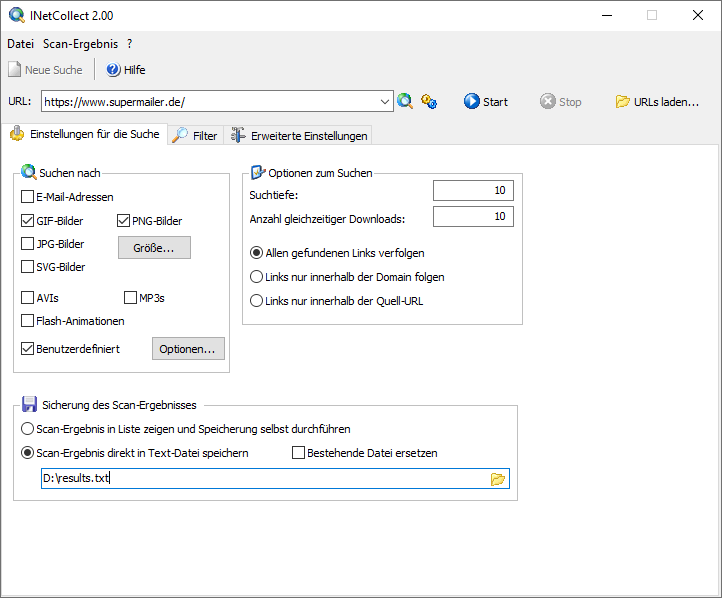
INetCollect Usage Instructions
Enter the URL to Begin Scanning
Enter the URL from which the scan should start.

Click on:
 to open the entered URL in your default browser.
to open the entered URL in your default browser.  to start scanning the URL. See search configuration options.
to start scanning the URL. See search configuration options.
Use Search Engine Results
Click the icon  and choose a search engine. Enter a keyword (no spaces) and click "OK". INetCollect will insert the query into the URL field.
and choose a search engine. Enter a keyword (no spaces) and click "OK". INetCollect will insert the query into the URL field.
Click  to let INetCollect process the search engine results.
to let INetCollect process the search engine results.
Scan Multiple Pages
Click  to load a text file of URLs. INetCollect will process each URL based on selected options.
to load a text file of URLs. INetCollect will process each URL based on selected options.
Each line must contain a single URL in the format http(s)://www.domain.tld[/path].
- www.web.de
- www.yahoo.de
Start, Stop, and Restart Search
Click ![]() to start searching.
to start searching.
Click ![]() to cancel an ongoing search.
to cancel an ongoing search.
Click  to run a new search.
to run a new search.
Save Search Results

The save buttons are only active after a scan is completed or stopped and results are available.
Click "Save found items to file..." to export results to a text file or, for images, an HTML file. Duplicate entries can be removed.
Note: This option is only available if "Save scan results directly to text file" was not selected in the "Search Settings" tab.
To save visited URLs, click "Save visited URLs to file...". Text file only; duplicates can be excluded.
To save failed URLs, click "Save failed URLs to file...". Text file only; duplicates can be excluded.
Last update of article: Fri, 20 Jun 2025 23:06:33 +0100
Help last updated: Mon, 7 Jul 2025 11:51:13 +0100
Help as RSS feed: Help as RSS feed
Created with RSSWriter https://www.rsswriter.de German
German Newsletter Software
Newsletter Software MailboxFetcher, email extractor
MailboxFetcher, email extractor LANMailServer
LANMailServer SuperInvoice, E-Rechnungen
SuperInvoice, E-Rechnungen BirthdayMailer
BirthdayMailer PHP
Newsletter Software SuperWebMailer
PHP
Newsletter Software SuperWebMailer MONewsletter
MONewsletter FollowUpMailer
FollowUpMailer SMSout
SMSout SerialLetterAndFax
SerialLetterAndFax PHP
Newsletter Empfänger Verwaltung SuperMailingList
PHP
Newsletter Empfänger Verwaltung SuperMailingList SuperSpamKiller
Pro
SuperSpamKiller
Pro RSSWriter
RSSWriter PersonalFax
PersonalFax