Online help for INetCollect
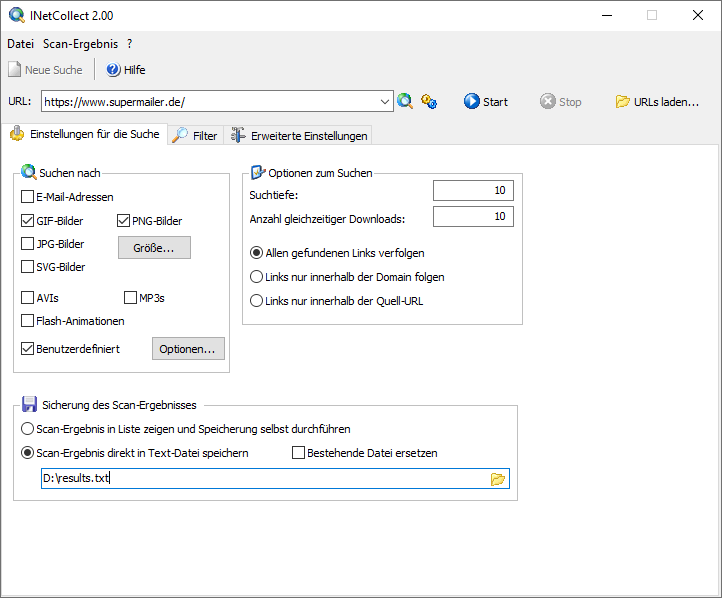
Program settings INetCollect
Search Settings
| Search For | Choose what INetCollect should search for on the specified URL. Select "Custom" and click on "Options" to specify custom file types. When specifying file types, do not include a dot (e.g., write “zip”, not “.zip”). For images, you can optionally click on "Size" to specify that only images of a certain size should be found. |
| Search Options | Search depth indicates how deeply INetCollect should search the specified URL and its linked subpages. The maximum depth is 99. The number of simultaneous downloads defines how many found pages will be loaded at the same time. A higher value means faster search progress, but actual performance depends on your download speed. If bandwidth is limited, increasing this value may have no effect. The maximum value is 99. Follow all found links: All discovered links will be analyzed. This may result in an endless loop, since the internet is essentially limitless. You must stop the scan manually when using this option. Follow links within domain only: Only links within the specified domain/URL will be followed. On large websites, scanning all internal links may take time, but INetCollect will eventually complete the process. Follow links within the source URL only: Only links within the directory and subdirectories of the source URL will be followed. For example, http(s)://www.example.com/subdir1 will include subdir1 but not subdir2. |
| Saving Scan Results | Two methods are available to save the scan results: Display scan results in a list and save manually INetCollect adds found elements to a list during scanning. You can save this list manually after the scan ends or is canceled. Duplicate entries can be removed during saving. For images, a preview HTML page with image links can be created. Note: If too many elements are found or memory runs out, no further entries can be added to the list. Directly save scan results to a text file Specify a filename where INetCollect should immediately save the found items. Duplicates cannot be removed with this method. Note: If disk space is full, saving will not be possible. |
Filters
| Words that must appear in the URL | Enable this setting and add terms to the list that must be included in the URL. URLs that do not contain these terms will be ignored during the search. |
| Words that must NOT appear in the URL | Enable this setting and add terms to the list that must NOT be included in the URL. URLs containing these terms will be excluded from the search. |
Advanced Settings
| Max queue size for HTML files | Specify how many HTML files should be stored in memory. If this number is exceeded during scanning, the excess files will be omitted. The default is 5000 files. If the value is too high, memory issues may occur, potentially causing the program to crash. Note: As pages are scanned, new files are constantly discovered—since the internet is essentially endless. |
| Timeout | Define how long INetCollect should wait for a webpage to respond. If the web server does not reply within the specified time, a new attempt will be made. The default timeout is 300 seconds. |
| Number of retry attempts | This determines how many times INetCollect should retry accessing a page after the timeout is exceeded. The default is 3 attempts. |
| User agent | You can select a user agent (browser name) from the list or enter one manually. INetCollect uses the user agent when accessing the content on websites. |
| Proxy server | A proxy server is usually only necessary in corporate networks.
|
See Also
Last update of article: Fri, 20 Jun 2025 22:42:59 +0100
Help last updated: Mon, 7 Jul 2025 11:51:13 +0100
Help as RSS feed: Help as RSS feed
Created with RSSWriter https://www.rsswriter.de German
German Newsletter Software
Newsletter Software MailboxFetcher, email extractor
MailboxFetcher, email extractor LANMailServer
LANMailServer SuperInvoice, E-Rechnungen
SuperInvoice, E-Rechnungen BirthdayMailer
BirthdayMailer PHP
Newsletter Software SuperWebMailer
PHP
Newsletter Software SuperWebMailer MONewsletter
MONewsletter FollowUpMailer
FollowUpMailer SMSout
SMSout SerialLetterAndFax
SerialLetterAndFax PHP
Newsletter Empfänger Verwaltung SuperMailingList
PHP
Newsletter Empfänger Verwaltung SuperMailingList SuperSpamKiller
Pro
SuperSpamKiller
Pro RSSWriter
RSSWriter PersonalFax
PersonalFax